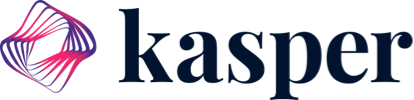Summarizing how Kasper works and how you'll have access.
Kasper is a cloud based application which integrates directly into OpenDental. Kasper allows you access to all your office essentials, such as patient communication and online scheduling, from any internet connected device.
Before the onboarding, we will ask you for a few credentials to have ready before the installation for a smooth process. You can find all requirements on our "Preparing For Onboarding" article.
Kasper Client App
After signing up, one of our IT staff will install the Kasper Client App on your server PC. We usually need some information about your server, such as database information, to set up the Kasper Client app. Once that's installed, Kasper will be ready to serve your essential office information from anywhere.
If you are looking for information about how to start or restart the Kasper client should you stop it for any reason, please refer to our "Start/Restart The Kasper Client" article
After installation, the Kasper client will look something like the image below.
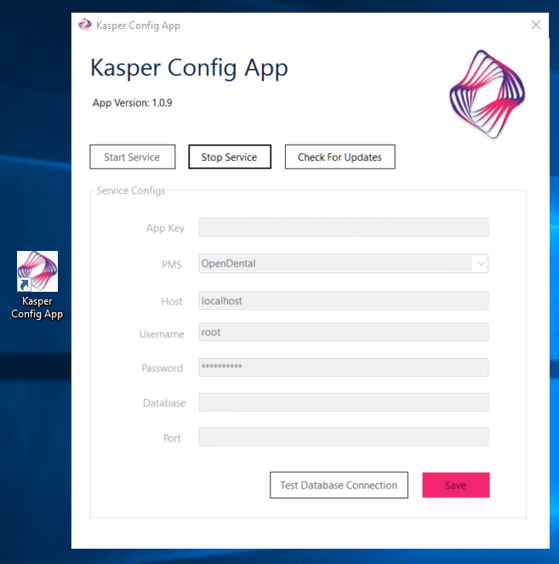
Notice how all the text fields (such ass App Key, PMS, Host, and others) are currently greyed out, along with the "Start Service" button but the "Stop Service" button is in black. This indicates that the Kasper client has successfully connected to our servers. Should you press the "Stop Service" button, the client would look something like this
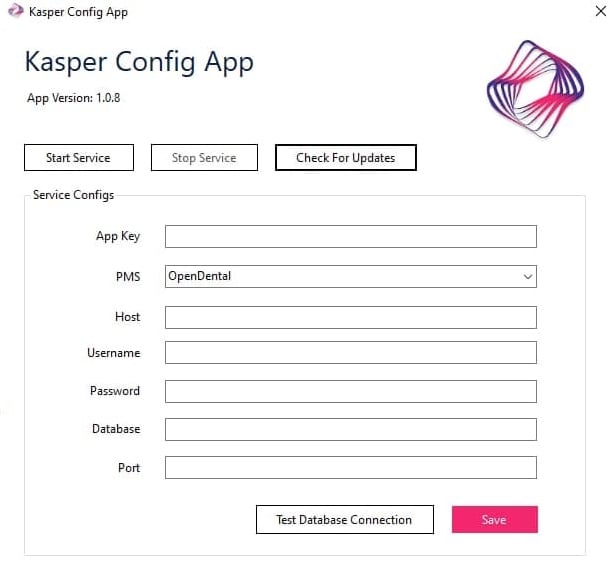
Notice how the "Start Service" button is black but the "Stop Service" button is in grey. Also all the text fields are colored white & editable
In this case, the Kasper client has been stopped. The Kasper client is required to run to use all of Kasper's features.
This can happen for a number of reasons
- The client was stopped manually (by pressing the "Stop Service" button)
- The server PC was restarted or shut down.
- If you notice this is the case but do not recall or see office staff manually restarting or shutting down the server PC, check to see if your PC is restarting itself (via applications such as Windows Updates)
- The server was disconnected from the internet (such as an outage)
- The OpenDental Database information was changed (such as the OpenDental MySQL password)
- Firewall is blocking Kasper from accessing the internet
- If you have no external firewall software installed, the issue may be with Windows Firewall. Please refer to this guide on how to allow Kasper through Windows Firewall. Otherwise, contact your IT department to ensure no external software is blocking Kasper
If none of these solutions solved these issues, please contact Kasper customer support.
Accessing the Kasper dashboard
During the onboarding process, you will be given a subdomain to access your Kasper dashboard. For example, if your office name was "Happy Smiles Dentistry", you may be given the domain "happysmiles.meetkasper.com"
If you typed youe office domain correctly, you will be met with a page like this
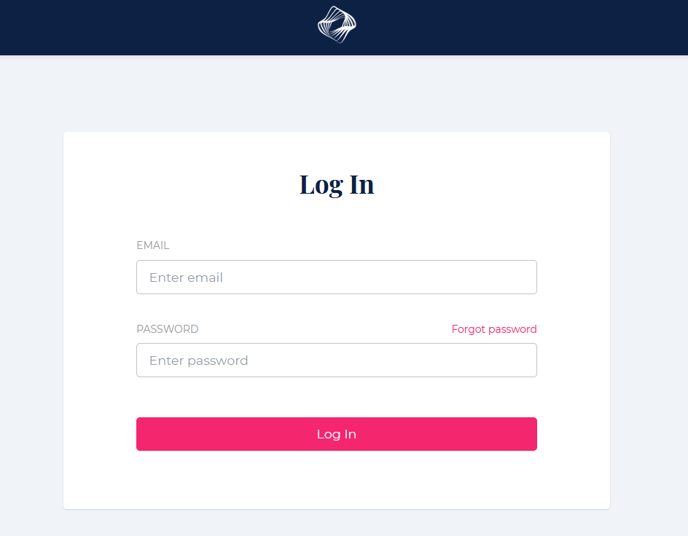
Once you see this, type in the email and password signed up with and, if entered correctly, you should see the dashboard.
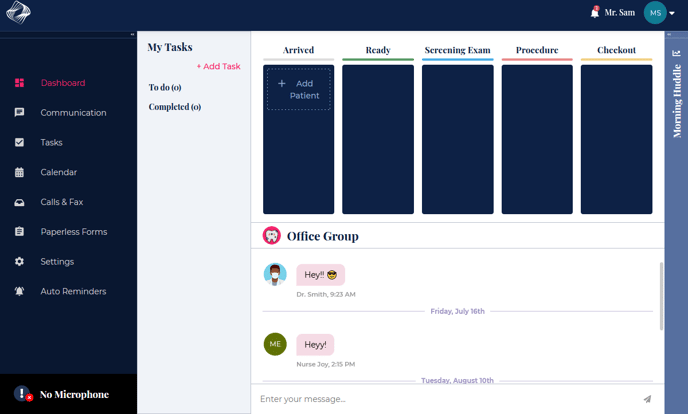
And that's it! You have successfully logged into Kasper.