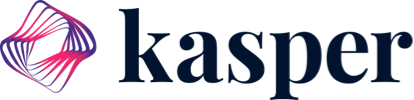Troubleshooting Kasper not syncing with OpenDental.
Kasper needs continuous access to your OpenDental database. If your Kasper client stops for any reason, such as you logging off, turning your PC off or shutting down the server, Kasper can no longer fetch up-to-date data from OpenDental.
To insure Kasper is still running, head to the start menu and type "cmd".
This will trigger a program called "Command Prompt" to populate, go ahead and open the app.
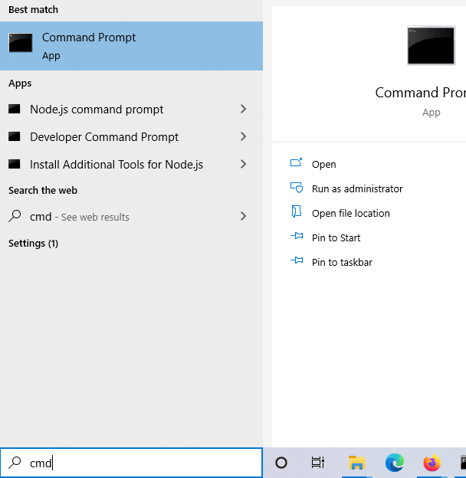
After clicking it, you will see a box that looks something similar to the picture pasted below. This is the Command Prompt, which allows you to type commands into Windows manually.
The Command Prompt is a Windows utility that lets you give the system instructions. It can automate tasks, troubleshoot issues, and perform all sorts of functions.
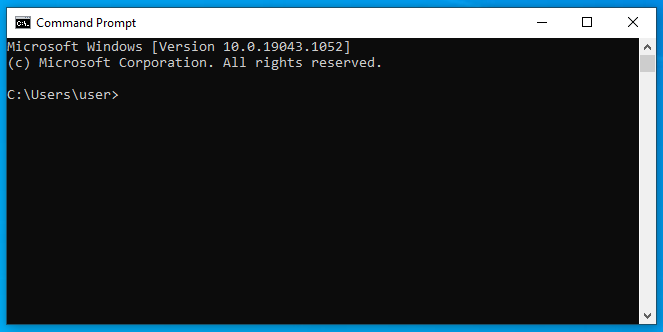
You need to type or copy & paste this command into the Command Prompt:
tasklist /v /fo csv | findstr /i "KasperService.exe"
The Command Prompt will look something like this after pasting the above command. Once you have entered the command exactly as it is shown above, hit Enter on your keyboard.
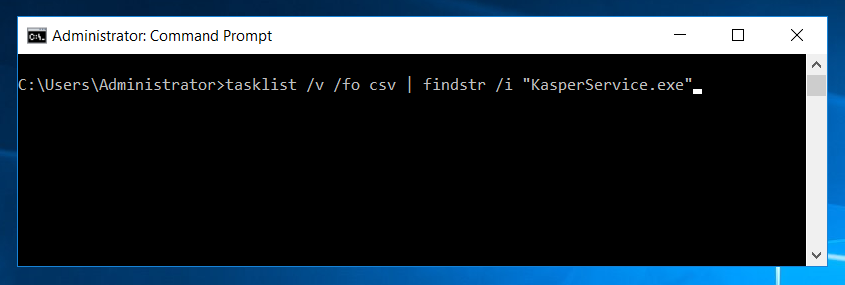
If Kasper is Not Running
If Kasper is not running on your computer, your Command Prompt output will look like this after hitting Enter
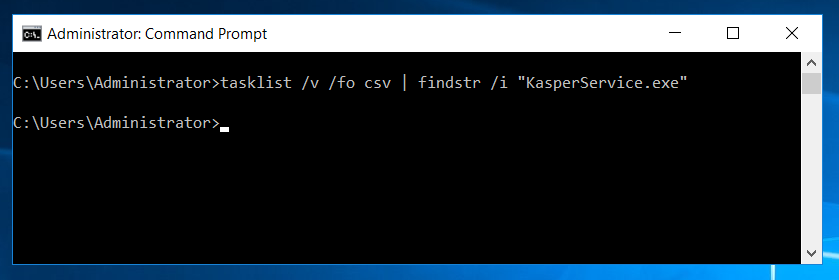
As you can see, the Command Prompt did not output any text, which indicates Kasper is not running. You must make sure Kasper is running at all times. If you installed Kasper on a client PC (as in, not the PC hosting the database), Kasper may close if someone restarts, logs off, or starts Microsoft updates (which will force the PC to restart).
It is STRONGLY recommended to install the Kasper client on the same PC that hosts your OpenDental database.
If Kasper is Running
If Kasper is currently running, you will see an output like this after hitting Enter
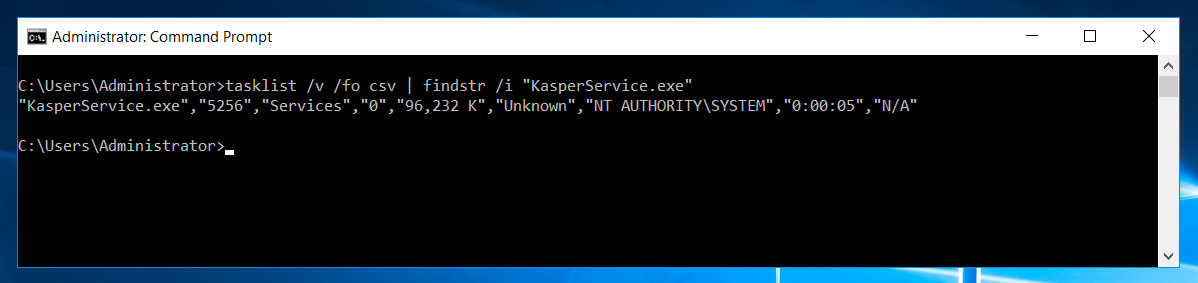
This may mean Kasper may not be able to connect to the Kasper server or Kasper cannot connect to your OpenDental database.
This can happen for many reasons such as, but not limited to:
- Changed anything in OpenDental?
- If your staff or IT administrator recently changed credentials in the OpenDental database, such as the password, make sure they update Kasper with that new password
- Is your PC connected to the internet?
- Make sure the PC hosting Kasper can connect to the internet
- Is there any antivirus or firewall blocking Kasper?
- Sometimes, your firewall or antivirus may block Kasper from connecting to the internet. If you have not installed any antivirus or firewall, it may be Windows Firewall preventing Kasper from syncing. You can read here on how to unblock Kasper. Otherwise, you may have one or more antivirus and/or firewall programs blocking Kasper. You should consult with your programs manual on how to unblock programs, such as Kasper.
- Where did you install Kasper?
- Installing the Kasper client on a PC that is not hosting the OpenDental database can cause various types of issues, depending on how your office is setup to connect to the OpenDental database PC.
We need to open the Kasper client and make sure it runs so Kasper can connect to our OpenDental Database and run Kasper in the background.
1) Go back to the start menu and type "Run", you should see it as shown in the picture below:
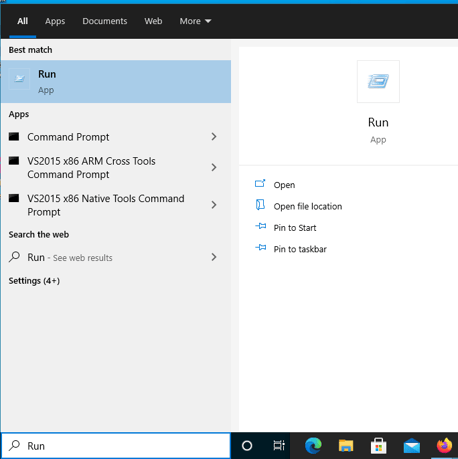
Once you click "Run", a small window with a box will appear.
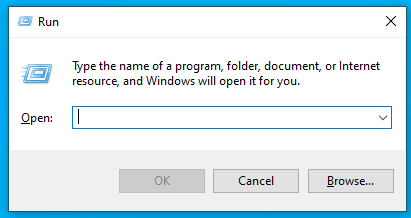
Type or copy & paste this command into the space provided:
%PROGRAMFILES(X86)%\Kasper AI Inc\Kasper Config App\ServiceConfigAppCore\ServiceConfigAppCore.exe
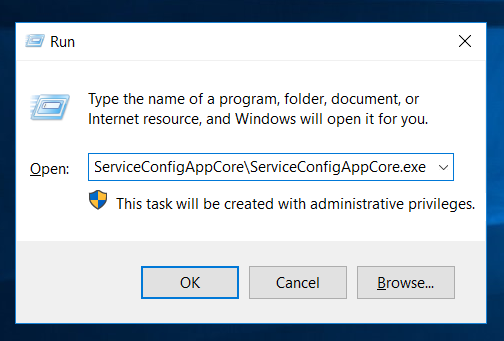
After pasting the command into the "Open" textbox, click "OK". You may be presented with a message box like this below, hit "Yes".
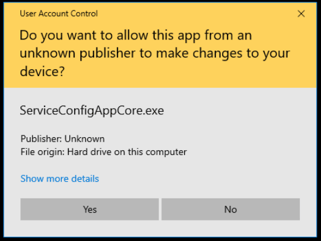
The Kasper Configuration App should open
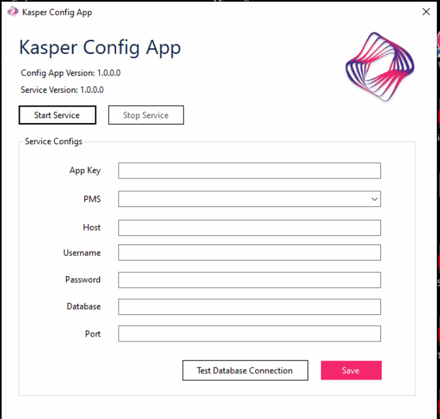
The configuration fields (such as the App Key, PMS, Host, etc) should already have been filled when you first installed Kasper. If a field is empty, or you have lost/forgotten one of the credentials, please open up a ticket with the Kasper support team and we will be more than happy to help you reconfigure Kasper.
Tip: The "Host", "Username", "Password", "Database" and "Port" fields are all fields related to your OpenDental MySQL Database. These are usually the credentials you put in OpenDental to connect to your database. If you know these, you can fill them in. Otherwise, you should contact your offices IT administrator to get this information
Tip 2: If you did not change the OpenDental database port, the port will be 3306. If you cannot connect and you are sure that the username, password, and database are correct, you may be hosting the OpenDental databse on a different port. Contact your IT administrator to find out which port you are using.
Before we install the Kasper service, let's ensure our database credentials are correct. Once you have filled them out, click the "Test Database Connection" button. If you filled them out correctly, you should see a "Connected successfully" message box appear
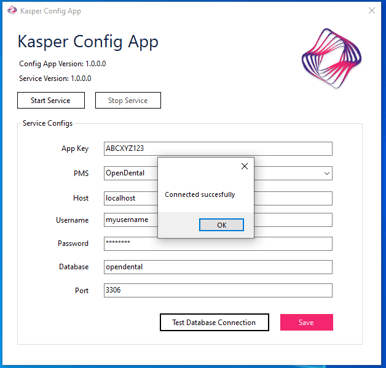
Otherwise, if you entered your database information wrong, you will see a message box with an output similar to the one shown below.
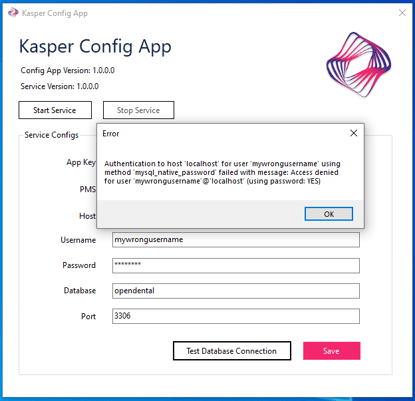
Ensure your database credentials were entered correctly or contact your IT administrator for the credentials if you do not have them.
Finally, click "Start Service"
If everything goes well, you should have no errors appear and OpenDental should be syncing to your Kasper account once again. If an error appears, please open a ticket with Kasper customer support and we will be happy to help you. You can also tell if Kasper is successfully running if the "Start Service" button is greyed out and the "Stop Service" button now has a black font color to it.