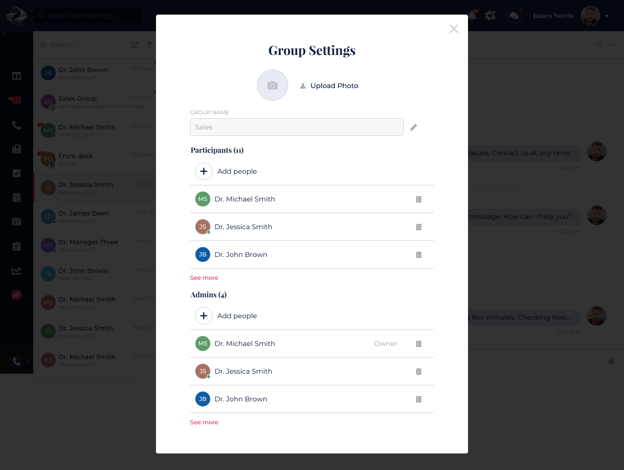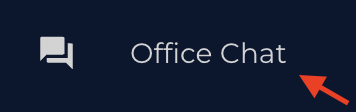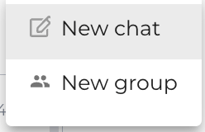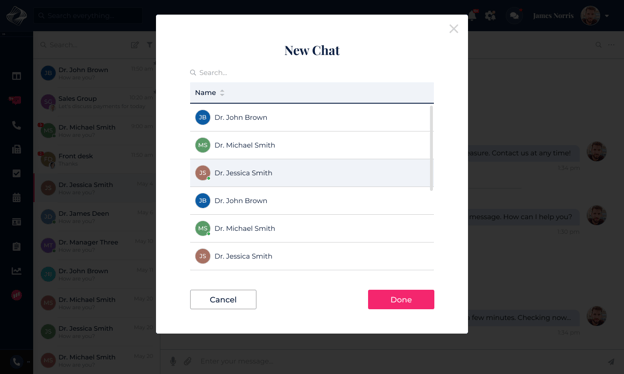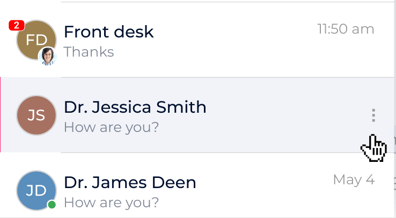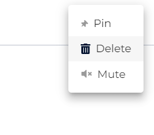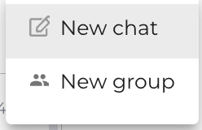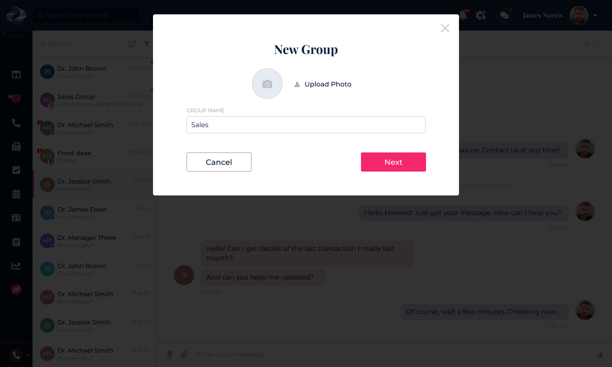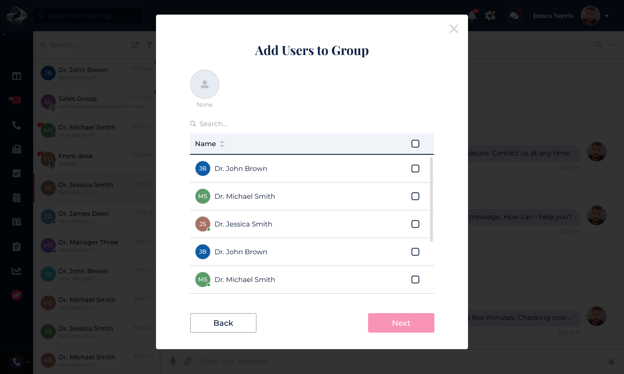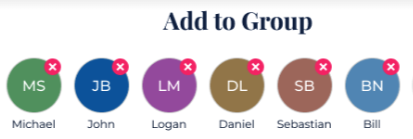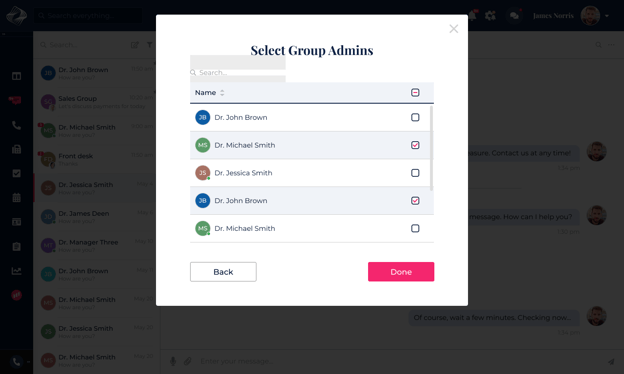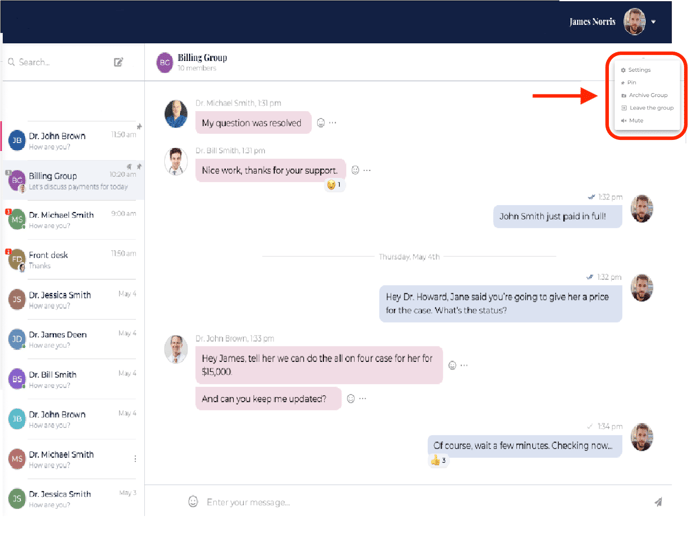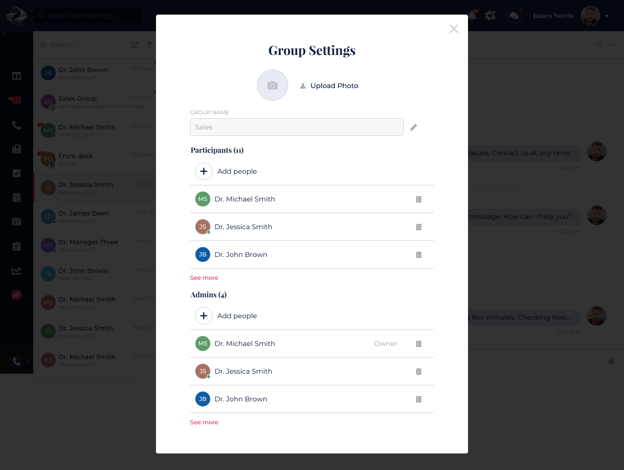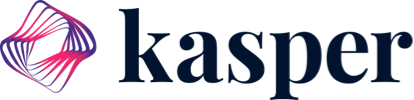How to Use Office Chat
Office Chat is a messaging tool within Kasper. With office chat, you can send direct messages and create group conversations.
To send a Direct Message to one of your office team members:
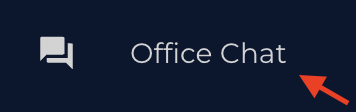
- Then click this icon

- Select New Chat
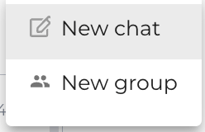
- Then choose the person you want to send a direct message to and click "Done".
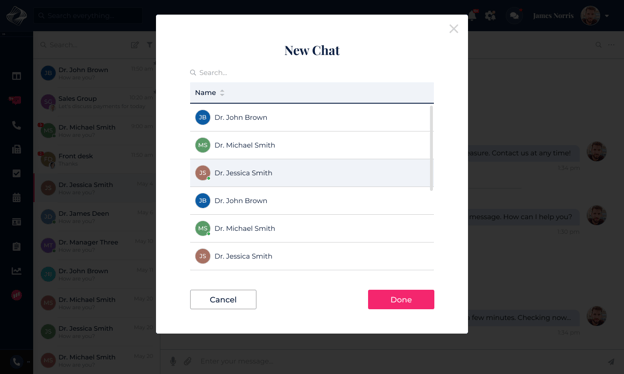
- You can Pin, Delete, or Mute a chat from the three dots.
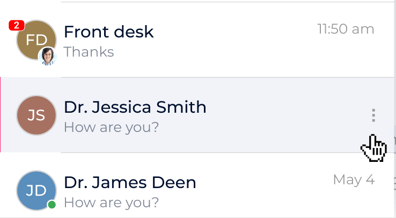
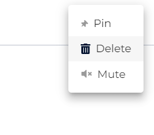
To create a new group chat:
- Click New Group
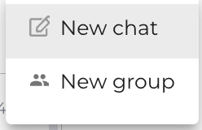
- Then add your Group Name and upload a picture if you'd like!
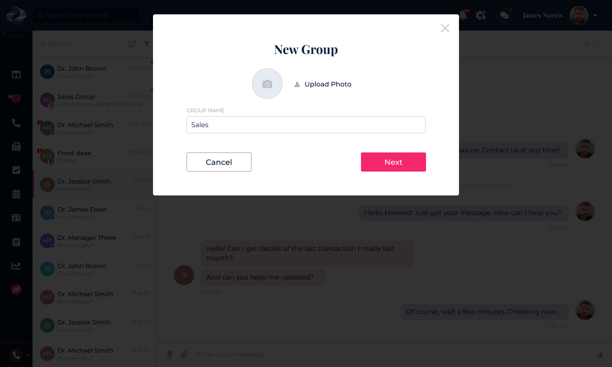
- Select the users you want to add to your group.
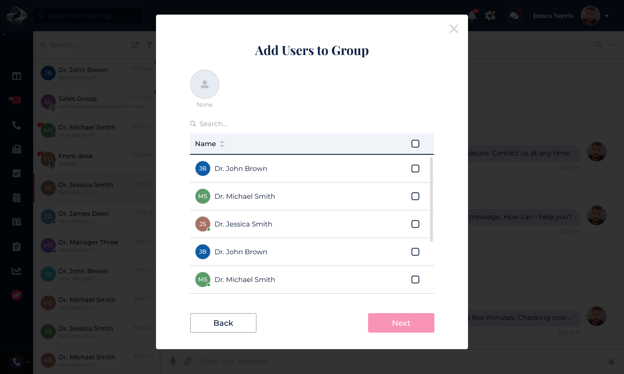
- To delete the selected user, simply click on the "X" icon associated with the user’s name.
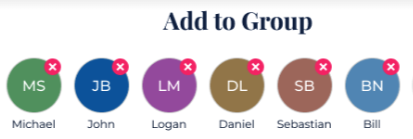
- Then you can select your group chat admins.
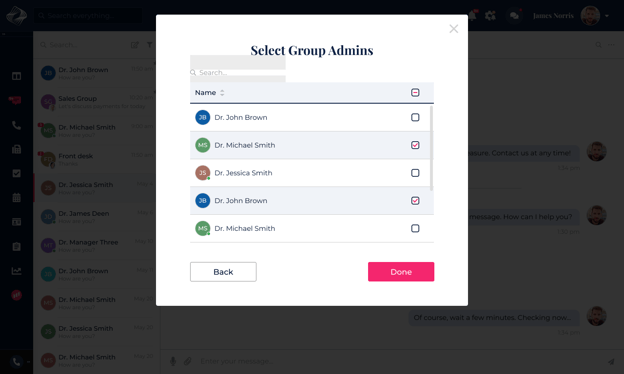
- From the group chat, you can view the group settings, pin, archive, or mute the chat and leave the group.
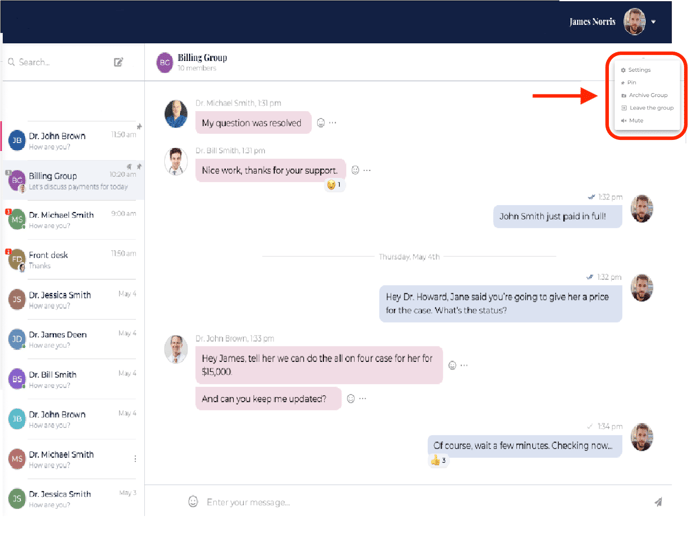
Group Settings
- Group members can only view the group participants and admins.
- Admins can edit the group name and profile picture, view the participants and admins, also add new participants or remove current members.
- Group owners can also make existing members an admin.