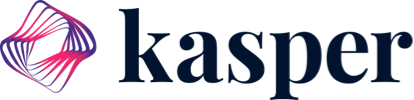Adding an authorized user is easy!
1.) Click on the Settings Tab towards the bottom left hand column.
2.) Under Settings, Click on the User Management Tab.
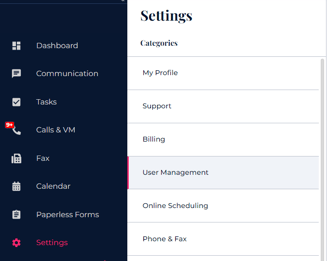
3.) In the upper right hand corner, click Invite User.
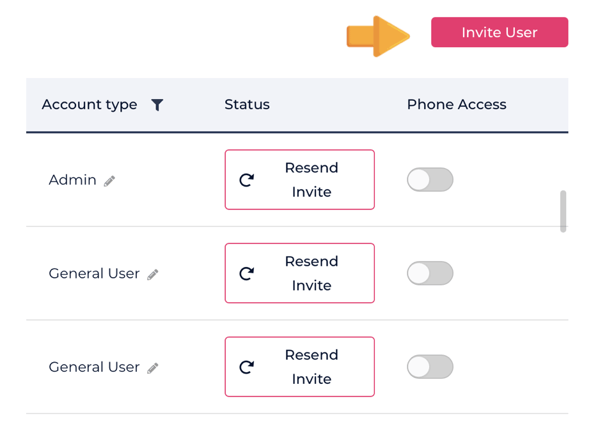
Note:
1.) The user has 7 days to accept their Kasper invite before the invitation expires.
2.) The user must first accept their Kasper invitation before attempting to create an account in order to change/reset their password.
4.) Adjust the account type and permissions, whether the user will be an admin or a general user,
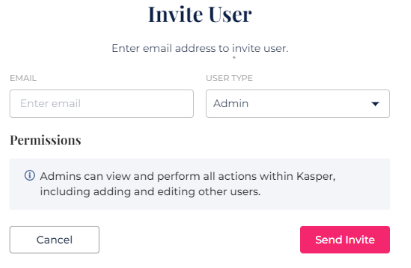
**In the event a user does not receive the invitation link, resend another by clicking on "Resend Invite" under the status column.