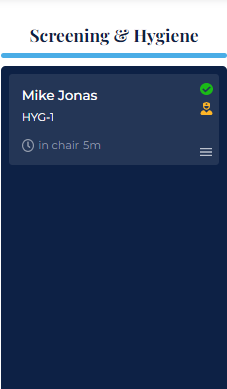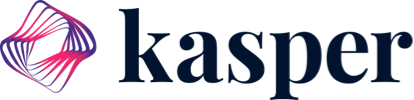Adding exam rooms in Kasper.
Exam rooms are an organizational tool provided by Kasper in order to monitor what room the patient will be placed in and whether that room is being occupied by a patient at any given time. Exam rooms are used in the Patient Dashboard. When a patient is placed in the Screen/Hygiene or Procedure column in the dashboard, you will be prompted to select an Exam Room. It is a very simple method for keeping track of which spaces are filled by patients and which ones are available.
Head over to Settings and select "Office Settings" -> "Manage Exam Rooms".
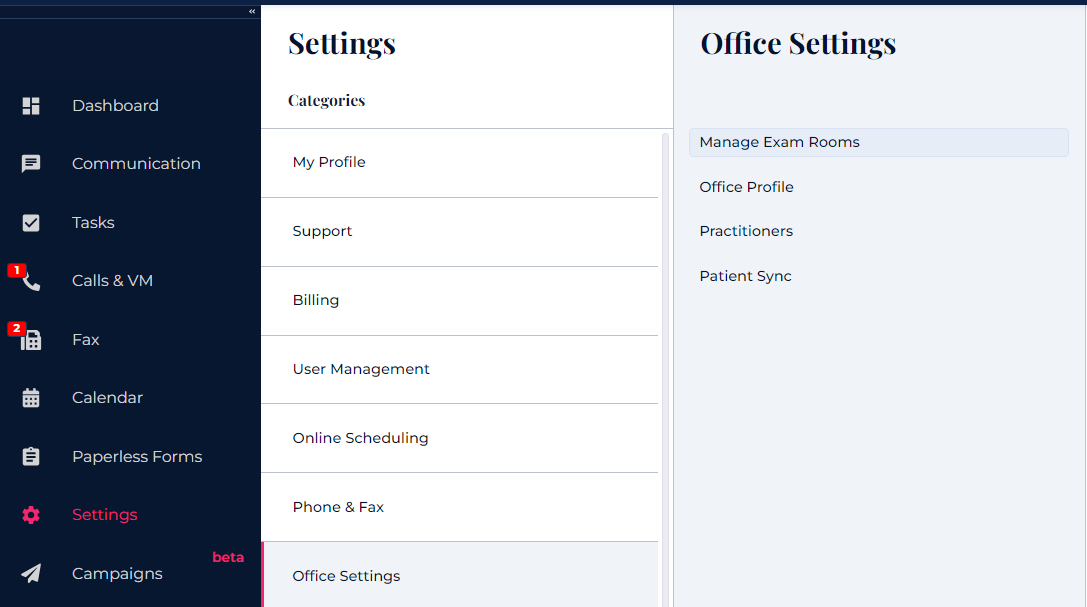
Select the "New Room" menu at the top right hand corner and enter your selections.
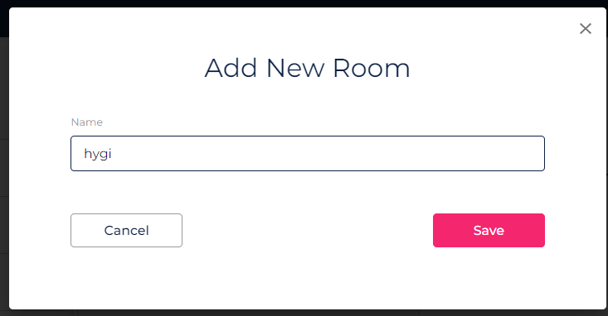
Your selections will populate on the same screen.
In order to see your entries in action, head back to the Dashboard where you'll access the Patient Board!
1.) Once the patient is placed in the "Ready" column, their next move is to be put into the "Screening & Hygiene" or "Procedure" column.
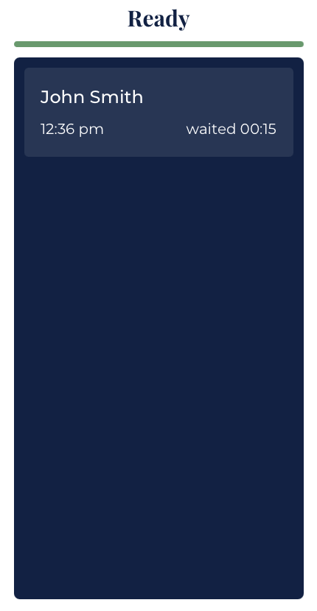
2.) Drag the patient over to the "Screening & Hygiene" column then a "Select Room" prompt will populate with the exam room entries you have placed. Select the appropriate option and click "Select".
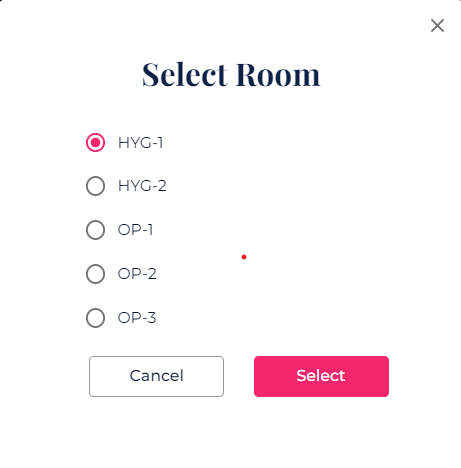
3. Now that the patient has been selected to room you can monitor the time spent in their procedure as well.