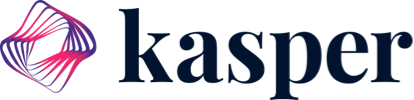In order for Kasper to keep you alert & to use functions such as VoIP, you need to give some permissions from your browser.
Kasper has the ability to keep you alert about incoming calls & texts through browser notifications. If you tell your browser to deny access, you will not be able to use these features. Let's learn how to make sure Kasper keeps you up to speed!
While Kasper can be used on any modern browser, it is recommended to use Google Chrome to use Kasper. If you do not have it, you can install Google Chrome for free at https://www.google.com/chrome/
Either upon visiting your office page or after logging into Kasper, you will see two popups similar to these.
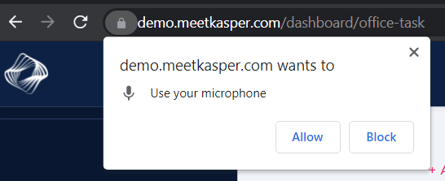
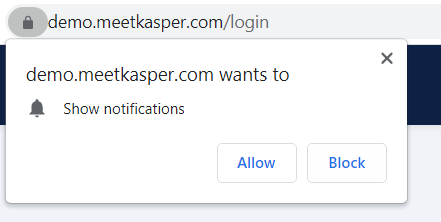
The "Use your microphone" permission allows you to make voice calls through Kasper while the "Show notifications" permission allows Kasper to send notifications to your browser when an important event happens, such as receiving a text or when a patient has been waiting for too long in the waiting room.
What if I accidentally deny access to one of these permissions?
If you accidentally deny access, click on the padlock icon next to the URL in your browser's URL bar, then select "Allow" from the drop-down menu.
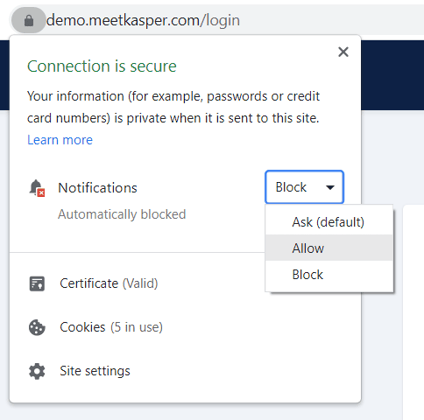
After doing these steps, your browser will instruct you to refresh the page.

After that, you should have allowed Kasper the desired permission, or a popup will reappear asking you to do so.