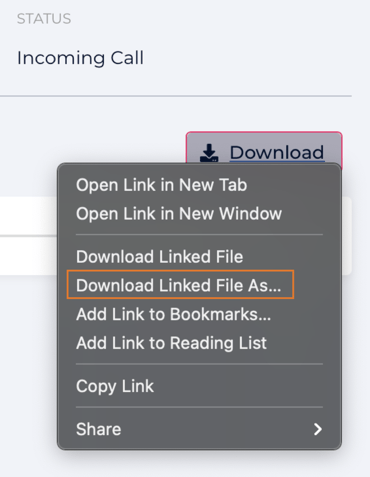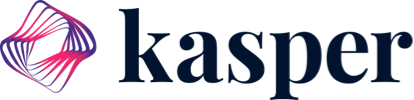Playing back and downloading Incoming/Outgoing calls, Missed calls and Voicemails
1.) Head down to the "Calls & VM" Tab.
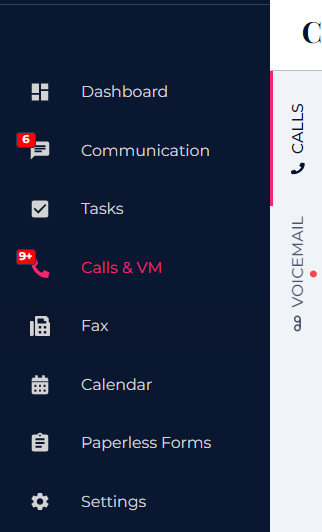
2.) Any applicable incoming/outgoing phone calls, missed calls and voicemails can be played back and downloaded to be used for quality assurance, training purposes and other use cases.
Find the recording in question and press play to start from the beginning. To set up the settings for call recording, please click here.
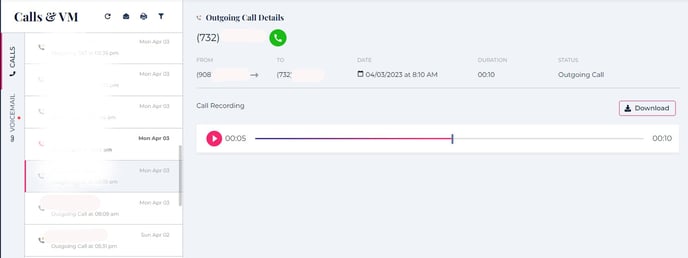
3.) In the event that you would like to save a particular recording on to your desktop:
- Right click on the "Download" prompt next to the audio recording
- Select the "Download Linked File As" option, name the recording and save it to your desktop.
In any instance, the recording can be played back and used at anytime in the future.
Tip! - Use the Call Recording feature to train new staff members on how to handle specific situations or how to interact with customers. Create mock interactions by calling the office and having various conversations going over different topics, this will give them first hand training experience on how to take calls!
Once the calls have been made, refer back to the call log and playback the recording.