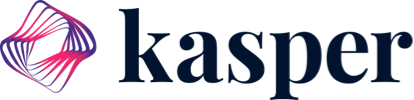Want your staff to use Kasper but want to limit what they can do? This guide will teach you how to adjust their roles!
- Adjusting pre-existing users account types, status and phone access.
1.) Head down to the "Settings" tab on the left hand side column. This is where you can access the User Management System.
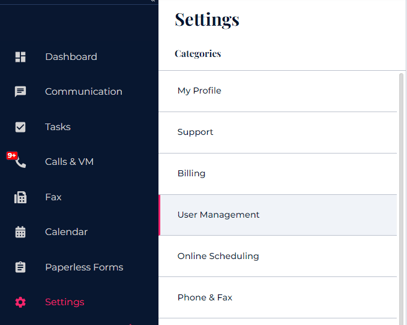
2.) Under the "User Management" tab is where you can allocate the different Account types and status of each employee in Kasper. This is also where you can turn on and off Phone Access permissions.
- Account Type:
- Admin Users have the ability of managing other users permissions and status.
- Admins can also change core office settings (Invite users, edit users active/inactive account status, manage exam rooms and change the office name) whereas General Users cannot.
- Besides some of the management features that Admins can change, General Users more or less have the same functionality as an Admin.
- Status:
- All Kasper users have either active and functional accounts or are deactivated in Kasper. As such, the Status feature labels every Kasper account as "active" or "inactive"
- For other employees who have been invited and have not completed their account setup, they will have a "Resend Invite" clickable button instead.
- Adjust permissions for users:
- Find the User that you’d like to edit the permissions for,
Go to the three dots -> click “edit permissions”
don't forget to click “update” to save any changes.
- Find the User that you’d like to edit the permissions for,
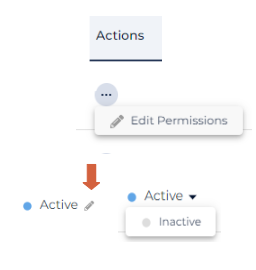
Is a staff member leaving your office?
Deactivate their user account and negate their access to Kasper by selecting the open box to the left of their name.
A "Deactivate" menu will automatically populate in the upper right hand corner next to the "Invite User" menu.
A "successfully deactivated" prompt will appear once you have made your selections.